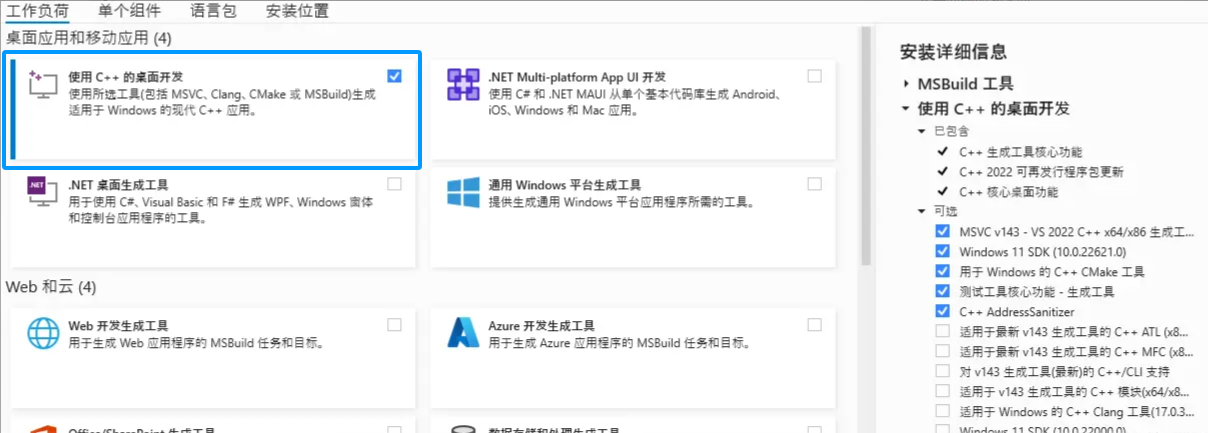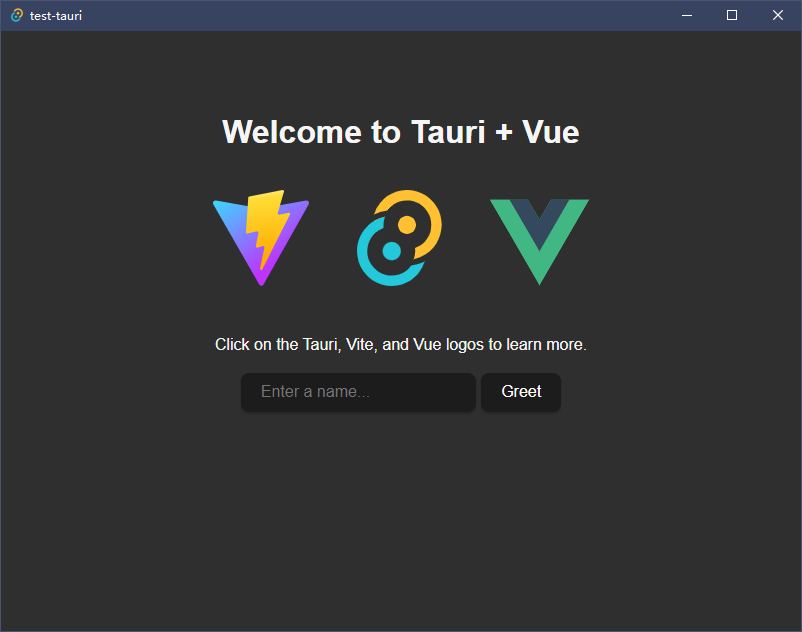前言
Tauri 是一个框架,用于为所有主要桌面和移动平台构建微型、快速的二进制文件。开发人员可以集成任何编译为 HTML、JavaScript 和 CSS 的前端框架来构建用户体验,同时在需要时利用 Rust、Swift 和 Kotlin 等语言作为后端逻辑。
Tauri 应用程序利用每个用户系统上已有的 Web 视图。Tauri 应用程序仅包含特定于该应用程序的代码和资产,不需要将浏览器引擎与每个应用程序捆绑在一起。这意味着最小的 Tauri 应用程序的大小可以小于 600KB。
环境准备
nodejs 这个就不用说了,需要注意的是需要选择新版本的 nodejs,不然会有兼容性问题
安装 Microsoft Visual Studio C++ 生成工具
安装WebView2
这个直接从微软网站下载和运行安装即可,一般 windows 已经默认安装过了。
Rust
最后 前往 www.rust-lang.org/zh-CN/tools… 来安装 rustup (Rust 安装程序)。
tauri 主进程是使用 rust 来编写的,我们的软件需要和 rust 脚本进行交互
初始化项目
执行
npm create tauri-app@latest
选择好自己项目偏好就完成项目初始化了。 接下来介绍一下项目的目录结构, 基本目录结构和 vue 差不多,只是多了一个 src-tauri 目录
接下来主要看看 src-tauri 目录
----icons
----src //项目初始化脚本
----build.rs //构建入口
----Cargo.toml //rust配置文件
----tauri.conf.json //tauri配置文件,包含页面相关配置
项目启动
启动网页版本
npm run vite
启动桌面版本
注:桌面版本运行命令会自动运行网页版本的命令,不用手动启动网页版本了
npm run tauri dev
桌面端加载页面
首先在根目录下新建 loading.html
<!DOCTYPE html>
<html>
<head>
<meta charset="utf-8">
<meta name="viewport" content="width=device-width, initial-scale=1">
<title></title>
</head>
<body>
应用 初始化 中....
</body>
</html>
修改 vite.config.js,变成多入口的配置
export default defineConfig(async () => ({
plugins: [vue()],
server: {
port: 1420,
strictPort: true,
watch: {
// 3. tell vite to ignore watching `src-tauri`
ignored: ["**/src-tauri/**"],
},
},
// 新增 build 配置
build: {
rollupOptions: {
input: {
index: './index.html',
loading: './loading.html'
}
}
}
}));
修改 src-tauri/tauri.conf.json 中的 windows 配置
"windows": [
{
"title": "index",
"width": 800,
"height": 600,
"url": "/",
"visible": false,
"transparent": false,
"decorations": true
},
{
"title": "loading",
"width": 400,
"height": 300,
"decorations": true,
"transparent": false,
"url": "loading.html",
"label": "loading"
}
]
这里包含对每个窗口的自定义配置,比如是否透明: transparent, 窗口宽高 width、height 等等。具体配置参考 窗口配置
注意这里把 窗口 index 的 visible 设置为了 false 隐藏起来了,需要在页面加载完成后再展示这个页面
修改 src-tauri/src/main.ts, 新增展示窗口的 rust 脚本
// Prevents additional console window on Windows in release, DO NOT REMOVE!!
#![cfg_attr(not(debug_assertions), windows_subsystem = "windows")]
// 引入依赖
use tauri::{Manager, Window};
// Learn more about Tauri commands at https://tauri.app/v1/guides/features/command
#[tauri::command]
fn greet(name: &str) -> String {
format!("Hello, {}! You've been greeted from Rust!", name)
}
// 这里新增加载完成脚本,注意脚本需要用 #[tauri::command] 注释 方法和函数需要以下划线分割
#[tauri::command]
async fn loding_finish(window: Window) {
// 关闭加载页面
window.get_window("loading").expect("no window labeled 'splashscreen' found").close().unwrap();
// 展示主界面
window.get_window("main").expect("no window labeled 'main' found").show().unwrap();
}
fn main() {
tauri::Builder::default()
// 这里需要注册 loding_finish 函数
.invoke_handler(tauri::generate_handler![greet, loding_finish])
.run(tauri::generate_context!())
.expect("error while running tauri application");
}
最后修改 src/App.vue,在主界面加载完成后,展示主界面
<script setup>
// This starter template is using Vue 3 <script setup> SFCs
// Check out https://vuejs.org/api/sfc-script-setup.html#script-setup
import Greet from "./components/Greet.vue";
import { invoke } from "@tauri-apps/api/tauri";
import { onMounted } from "vue";
onMounted(() => {
setTimeout(() => {
invoke('loding_finish')
}, 2000)
})
</script>
启动时可以看到 应用初始化中... 界面
打包
执行打包命令
npm run tauri build
打包中需要下载一些配置文件国内比较慢,可以把一些github下载的文件手动下载下来
把zip文件下载下来,然后去找路径 C:Users<你的电脑用户名>AppDataLocaltauri在这个文件夹下,如果没有tauri文件夹就自己创建一个,把zip各自解压进去。
//C:Users<你的电脑用户名>AppDataLocaltauri
WixTools314 //这里解压wixtool的zip
NSIS //这里解压NSIS的zip